How to Convert Any Video to iPhone Supported Format
Have you got some fantastic videos (flv, avi, m2ts) and would like to import them into your iPhone to enjoy them on the go? However, iPhone supports only MPEG-4 and QuickTime videos. If you own video that is not supported by iPhone, you can turn to Video Converter Assist. This iPhone video converter can convert various video formats to iPhone movies at fast converting speed and with excellent video quality.
1Download and Install Video Converter Assist
- Click here to download the setup package of Video Converter Assist and save it in a place that is easy to find, such as your PC desktop.
- When the download is complete, double-click the download file to run the installation wizard. Follow the on-screen instructions to complete the installation.
2Convert Any Video to iPhone Supported Format
- Launch the Video Converter Assist program. Click the "Add File" button to add your video files to the program. This program supports batch conversion and allows you to convert multiple video files at one time.
Simply select the "Device" mode and then choose "iPhone" as the output device.
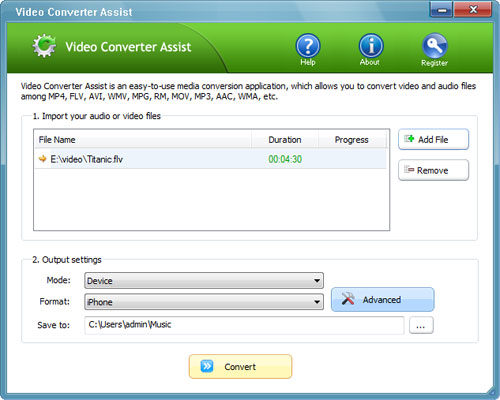
Click on the "Advanced" button. In the Settings dialog, choose the preset that fits your iPhone (iPhone 5/4/3/2). You may customize video size, frame rate, bitrate or simply use the default settings. Click OK.
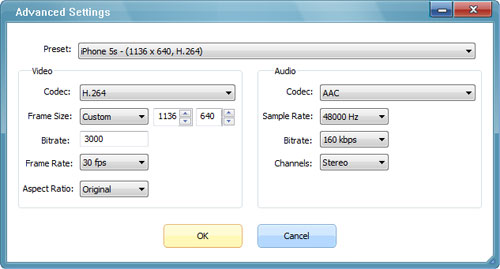
- Click the "Convert" button to begin your conversion. After the conversion, find the iPhone compatible videos in the output folder and then you can transfer them to iPhone for enjoyment on the go.
That's all about converting videos to iPhone supported format using Video Converter Assist. Now you know how it is easy to watch all your favorite videos on your iPhone.







