Provide the best software to recover passwords for
Windows, SQL Server, PDF, Word, Excel, Outlook, FTP, Email, etc.
How to Convert Video to MP3 - Extract Audio from Video
How many times have you watched a movie with a fantastic piece of music on it? Have you downloaded your favorite video from YouTube and you want to extract the included audio to play it on your MP3 player or your mobile phone? This step-by-step tutorial will show you how to extract audio from any video and save it to a MP3 file using Video Converter Assist.
1Download and Install Video Converter Assist
- Click here to download the setup package of Video Converter Assist and save it in a place that is easy to find, such as your PC desktop.
- When the download is complete, double-click the download file to run the installation wizard. Follow the on-screen instructions to complete the installation.
2Convert Video to MP3 with Ease
- Launch the Video Converter Assist program. Click the "Add File" button to add your video files to the program. This program supports batch conversion and allows you to convert multiple video files at one time.
Simply select the "Audio" mode and then choose "MP3 Files (*.mp3)" as the output format. Next specify an output folder for saving the converted .MP3 audio files.
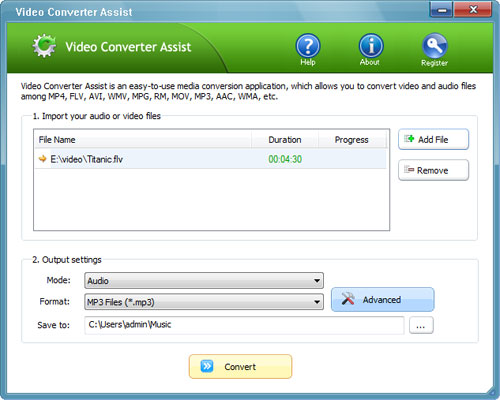
- Click the "Convert" button to begin your conversion. After the video to audio conversion is complete, you can play the converted MP3 audio files, or transfer them to your MP3 player or mobile phone.
Just a few simple steps and you can convert any video to mp3 and play the extracted audio file in any media player you like. Enjoy!







