How to Lock PDF Document from Opening or Editing with Adobe Acrobat
How do I protect my PDF files from being viewed by unauthenticated users? There are two kinds of passwords to lock PDF documents: user password and owner password. This tutorial will explain how to add an user password (also known as document open password) to limit who can open your PDF document, and add an owner password (also referred to as permissions password) to lock PDF from editing or printing.
How to Lock PDF Document from Opening or Editing
Open your PDF document with Adobe Acrobat. Click the File menu in the upper-left corner, and select Properties.
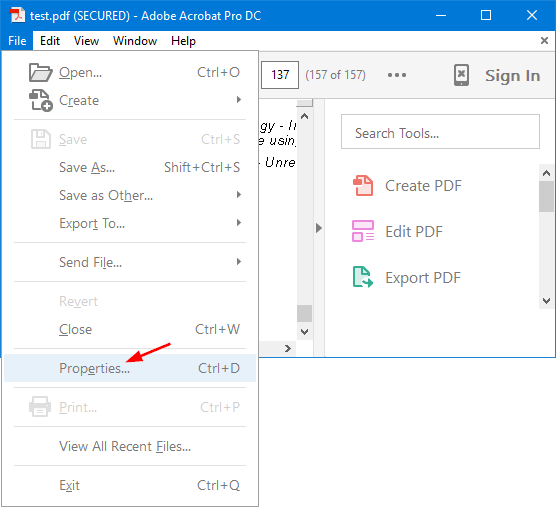
Click the Security Method drop-down menu, then select Password Security from the list of options.
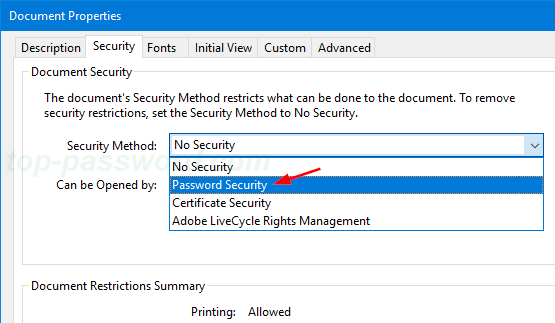
On the Password Security Settings dialog box, you can specify two types of passwords. Check the "Require a password to open the document" option and you can set an user password so that only users who have the password can open the document.
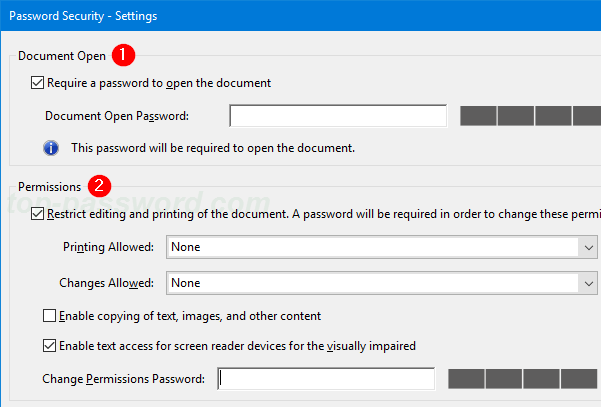
If you also want to protect the document against editing / printing, select the "Restrict editing and printing of the document" option and enter a second password.
You'll need to re-enter the password for confirmation. Click OK to apply the security changes. Save your PDF file and exit Adobe Acrobat.
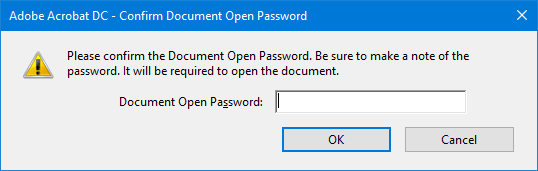
If you applied an user password to the PDF document, the next time you open it with Adobe Acrobat, you will be asked to enter the document open password.
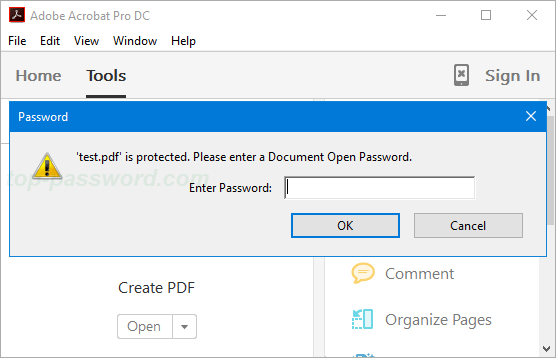
If you applied an owner password, the document will be opened in read-only mode. To edit it, you will be asked to enter the permissions password to be able to modify or print.







