How to Find Windows 7 Ultimate Product Key
Ready to do a reinstall of Windows 7 Ultimate but can't find your product key? If you still have your old system running, you can extract your Windows 7 Ultimate product key from the registry by using a key finder software, so you should do this step first before reinstalling.
The product key is stored in the registry but is in a encrypted format that can't be read by humans. With KeyFinder Plus you can find lost product key for your Windows 7 Ultimate installation. The great thing is that you can even recover a key from a computer that won't boot anymore. All you need is access to the disk drive from a working computer.
1Download and Install KeyFinder Plus
- Click here to download the setup package of KeyFinder Plus and save it in a place that is easy to find, such as your PC desktop.
- When the download is complete, double-click the download file to run the installation wizard. Follow the on-screen instructions to complete the installation.
2Find Windows 7 Ultimate Product Key
- Launch the KeyFinder Plus program.
Click on the Start Recovery button. You'll see a drop-down menu that shows you three recovery modes: From current system, From non-booting system and From remote computer.
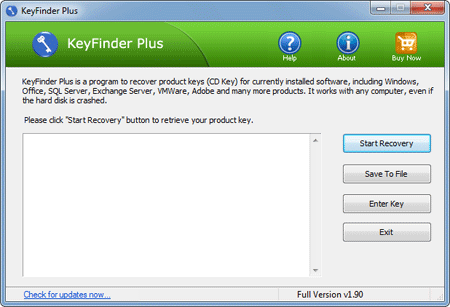
Select the From current system mode from the drop-down menu. This program will decrypt the product keys stored in the registry, and show you Windows 7 Ultimate product key, along with license keys of other installed software.
If you want to recover Windows 7 Ultimate product key from a dead computer, you can hook up the hard drive to a working PC, and then run KeyFinder Plus and click "Start Recovery" -> "From non-booting system", point to the external Windows registry. You can then grab the keys from that computer easily.






