3 Options to Factory Reset iPhone with or without Passcode
If your iPhone is frozen, unresponsive, stuck in a booting loop or became sluggish, you can try resetting your iPhone to its factory settings (known as hard-reset) — the way it was when you took it out of the box. In this tutorial we'll show you 3 ways to reset an iPhone. The procedure requires no third-party tools or specialist knowledge.
Note: Bear in mind this will wipe everything on your iPhone. Make sure you back up your photos, videos and other important content, take out the SIM card before performing a factory reset.
Method 1: Hard reset directly from the iPhone
- Tap the Settings icon on your Home screen.
- Go to General and then scroll to the bottom of the screen.
- Tap on Reset -> Reset All Content and Settings.
You'll get a warning box appear, with the option to Erase iPhone in red. Tap it.

- You'll need to enter your Apple ID password to confirm the action, then the iPhone will wipe everything off its storage and go back to the initial setup screen you saw when you first used the device.
This is the easiest way to reset an iPhone but it requires you remember the Passcode. If you forgot your iPhone Passcode and couldn't bypass the lock screen, then perform a hard reset with the following methods.
Method 2: Hard reset an iPhone with Home + Power buttons
Hold the sleep/wake button ( It is located on the right side of iPhone 6 / iPhone 6 Plus. On iPhone 5 or lower models it's located on the top of the phone.) and the Home button at the same time.
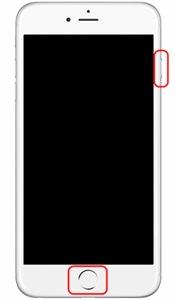
- Hold them both until you see the screen go black. In some cases, you may need to keep holding them even after the red power-off slider appears. If it appears, just keep holding it.
- Wait until the silver Apple logo appears.
- When this happens, you can let go - the iPhone is rebooting.
Now your device can boot up normally. The device has been restored with factory settings but the exciting thing is, you will find all your data intact and unaltered.
Method 3: Hard reset an iPhone from recovery mode
- Connect your iPhone to your computer with a USB cable and start the iTune.
- Before entering the recovery mode, you need to turn off your device completely. Press and hold the Power button and slide to turn it off. If the device isn't responding, press and hold the Power and Home buttons at the same time for a few seconds to turn it off.
- Press and hold the Home button until the "Connect to iTunes" screen appears — you'll see a connector pointing at an iTunes icon. You can now release the button.
- At this point, you'll also see a message telling you iTunes has detected an iPhone in recovery mode and needs to restore. Now you can click the Restore button in iTunes and then wait for iOS to download and install on your iPhone.






