How to Convert WMV to MOV for iTunes, iMovie, QuickTime
Is there an easy way to convert WMV video made in Windows Movie Maker to Quicktime format (MOV)? WMV (Windows Media Video) is a very popular video format developed by Microsoft. However, WMV is not a video format recognized by Mac and you are unable to play WMV videos with QuickTime, edit WMV files in iMovie/FCP or import WMV files to iTune. To solve this compatibility problem, we have to convert WMV video to MOV which is the the standard format for Mac, QuickTime and other Apple products.
Video Converter Assist is just such kind of WMV to MOV converter program that could help you easily perform the WMV to MOV conversion in Windows. It allows you to convert WMV videos to MOV for iTunes, iMovie, QuickTime and share videos from Windows to Mac without a problem.
1Download and Install Video Converter Assist
- Click here to download the setup package of Video Converter Assist and save it in a place that is easy to find, such as your PC desktop.
- When the download is complete, double-click the download file to run the installation wizard. Follow the on-screen instructions to complete the installation.
2Convert WMV to MOV Video with Ease
- Launch the Video Converter Assist program. Click the "Add File" button to add your .WMV video files on your computer. This program supports batch conversion and allows you to convert multiple video files at one time.
Simply choose "QuickTime Files (*.mov)" as the output format, and then specify an output folder for saving the converted .MOV video files.
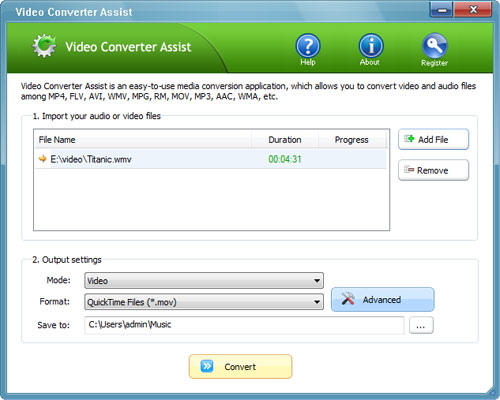
- Click the "Convert" button to begin your conversion. After the WMV to MOV conversion is complete, you can go to the output folder to play the converted MOV video files, or sync them to your Apple devices.







