How to Convert A Video from MPEG/MPG to MP4
If you've got a bunch of MPEG or MPG video files in your PC and you want to play them on your iPhone or iPad, then you'll have to convert MPEG/MPG to MP4 files with a MPEG to MP4 video converter. In this article we'll explore the differences between MPEG and MP4 formats, and then show you how to convert a video from MPEG/MPG to MP4.
MPEG vs. MP4
- MPEG, short for the Motion Picture Experts Group, standards address audio and video formats used online, in television broadcasts, and in DVD media. MPEG is a common digital video format typically incorporates MPEG-1 or MPEG-2 audio and video compression. MPEG-1 is the video format that has had some extremely popular spin-offs and side products, most notably MP3 and Video CD. MPEG-2 is not a successor for MPEG-1, but an addition instead. MPEG-2 is used in digital TVs, DVD-Videos and in SVCDs.
- MP4 is short for Moving Picture Expert Group-4. MP4 is a container format that can store video, audio and subtitle data (as well as more depending on content) and allows you to combine different multimedia streams into one single file. This new technology is going to make video files decrease in size so that they are easier to work with and support. And it is used with iPod and PlayStation Portable (PSP), MP4 files have become more common.
How to Convert MPEG/MPG to MP4
Video Converter Assist is a powerful MPEG/MP4 video converter. It can convert MPEG/MPG videos to MP4 format with high quality at fast speed. Besides, it also convert MP4 back to MPEG/MPG without losing quality. Here are step-by-step instructions to convert your MPEG/MPG video to MP4:
- Launch the Video Converter Assist program. Click the "Add File" button to add your .MPG or .MPEG video files on your computer. This program supports batch conversion and allows you to convert multiple video files at one time.
Simply choose "MPEG-4 Video Files (*.mp4)" as the output format, and then specify an output folder for saving the converted .MP4 video files.
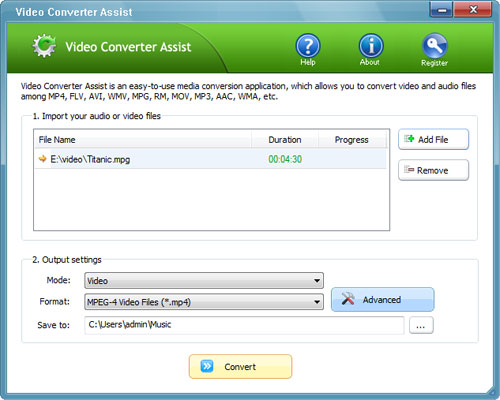
- Click the "Convert" button to begin your conversion. After the MPEG to MP4 conversion is complete, you can go to the output folder to play the converted MP4 video files, or sync them to your iPhone, iPad or other portable devices.







