Have you experienced graphics problem with new Surface Pro tablet? Couldn’t update the drivers to the latest version through Windows Updates? In this tutorial we’ll walk you through the steps to manually download and install the latest drivers for all Surface devices.
How to Download and Install Latest Drivers for all Surface Devices
- Go to the page: Download drivers and firmware for Surface. Select your Surface model from the list and click the download link that appears underneath the model.
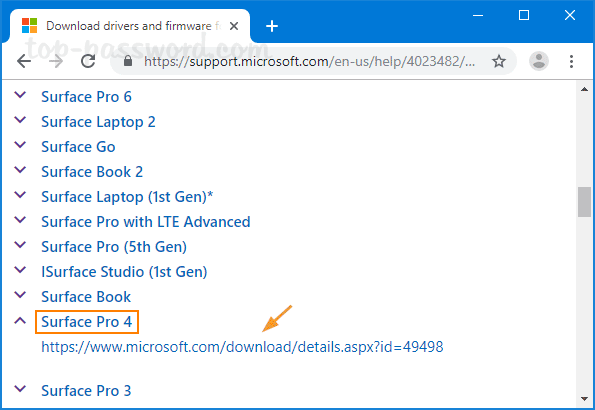
- Click on the red Download button.
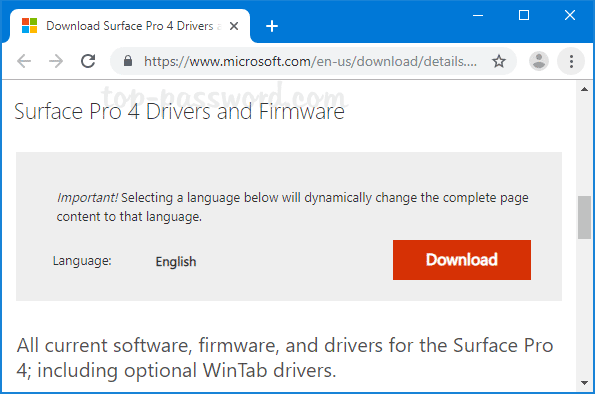
- You’ll see a list of driver updates package for each build of Windows 10. Select the latest driver package that you need and click Next. For example, to install the drivers contained in SurfacePro4_Win10_18362_1902001_0.msi file you must have Windows 10 May 2019 Update v1903 (build number: 18362), or newer installed on your Surface Pro 4.
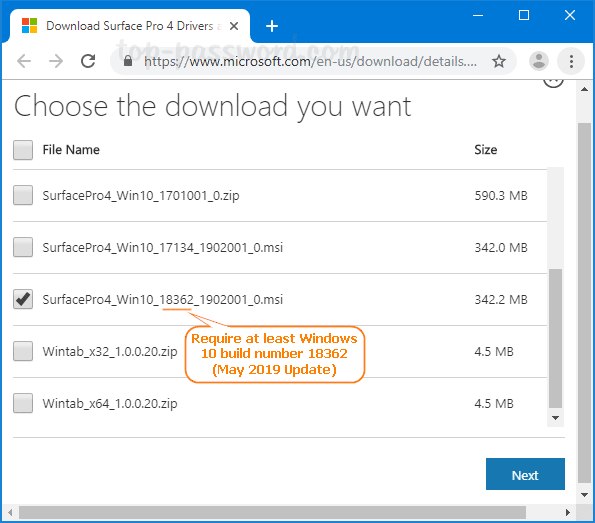
If you need to determine the build of Windows 10 that is installed, please check out this article: 4 Ways to Find What Version & Build Number of Windows 10 You’re Running
- Once the download is complete, double-click on the .msi file to launch the driver installation wizard. Keep clicking Next until it is finished.
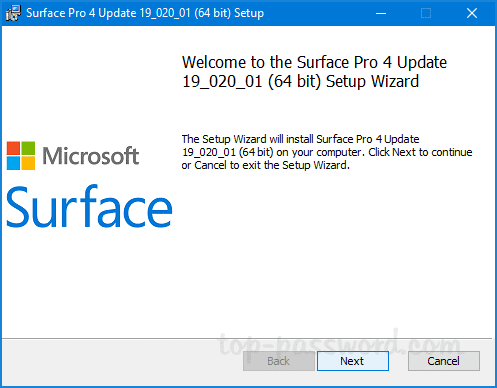
- When you’re prompted to restart your Surface device to finish installing the driver updates, click Yes.
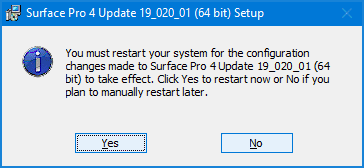
- Now you’ve successfully installed the latest drivers on your Surface device. Whenever you want to roll back the Surface drivers you just installed, just open the Settings app and navigate to Apps > Apps & features. Look for the driver package with a name like “Surface Pro 4 Update xx_xxx_xx (64 bit)“, click it and you’ll see an option to uninstall it.
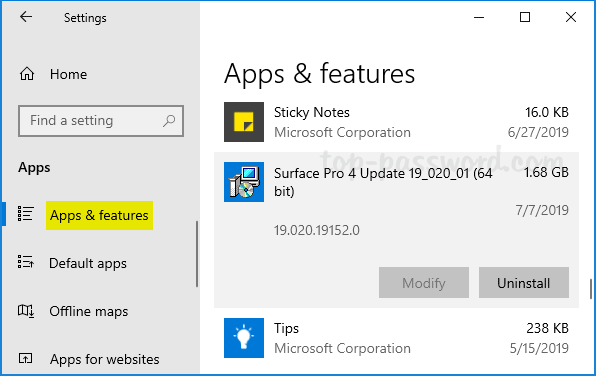
That’s it!