Here is complete step-by-step tutorial about how to enable or disable Fast Startup in Windows 8. One of the most attractive features that Microsoft has provided in its newly built Windows 8 OS is the speed at which it starts and shuts the system down. Yup…in a single blink of eyes, you will find that the system has been restarted. The reason behind this is the fact that Windows 8 does not shut down completely. In fact, it saves the current state of your system to disk so that it can resume quickly, the next time you start your Windows 8 PC.
However, there are people who prefer to start their system completely fresh on restarting or rebooting, then this tutorial is definitely for them. The tutorial will let you learn how to disable “Fast Startup” in Windows 8. Well, let me clear it out, you can then enable it, in case you do not like the Windows 8 restarting like the prior versions of Windows. Now, let’s get started with the step-by-step tutorial on how to enable or disable “Fast Startup” in Windows 8 below:
How To Enable Or Disable Fast Startup In Windows 8:
- Right click on Desktop and select Personalize.
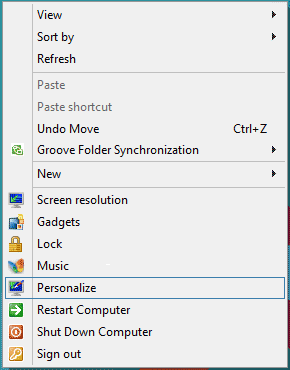
- Click on Display in the right pane.
- Then click on Adjust brightness in Display window.
- Then click on Choose what the power buttons do.
- Now in the System Settings window, click Change settings that are currently unavailable.
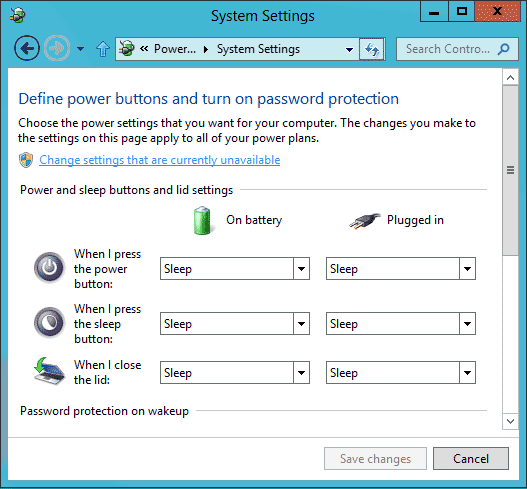
- Finally look for Turn on fast start up, it should be checked by default. Uncheck if you do not want Windows to have fast start up. That’s it.
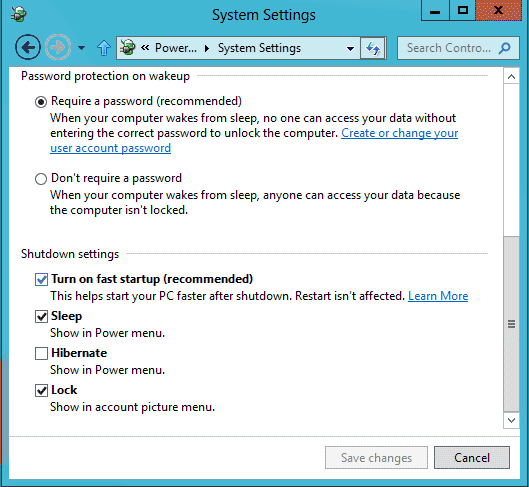
You’re done! To perform the above operation, you need to log on your computer as administrator.