How to Open Password Protected PDF Files
Do you have a password protected PDF document that you must access? Get some important PDF files but cannot print or copy text from them? While it is a good practice to secure our PDF documents with a password when sending it to someone, we might easily forget it. In this tutorial we'll show you how to recover/remove PDF password so you can then open password protected PDF files immediately.
There are basically two types of PDF protection - the original PDF creator can either set a "user password" to restrict opening the PDF file itself or he can set a "owner password" to restrict others from modifying, printing or copying text and graphics from the PDF file. Here are the corresponding solutions for you to open password protected PDF files.
Recover User Password for Protected PDF Files
- Download and install PDF Password Recovery software.
-
Run PDF Password Recovery program, then click the ... button to select your password-protected PDF document (*.pdf), then choose the Recover User Password option. Click Next.
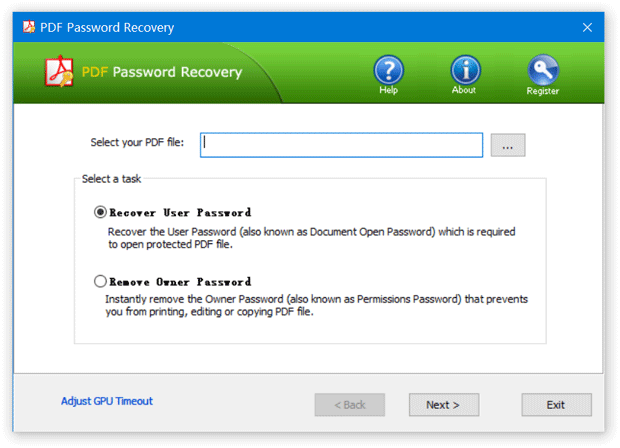
- Select a attack method, then click the Next button to continue. It's recommended to try the Dictionary attack method before proceeding to the Brute-force attack method. If you can recall part of the password, the Mask attack is the best choice.
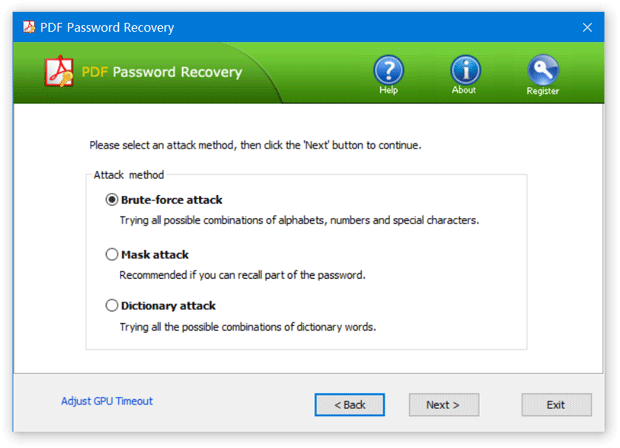
- The program will try all possible character combinations as the password and so the process might take hours or even days and would really depend on your computer's processing power.
- Once the recovery is done, you can then use the recovered password to open your password protected PDF file.
Remove Owner Password for Protected PDF files
- Download and install PDF Password Recovery software.
- Run PDF Password Recovery program, then click the ... button to select your password-protected PDF document (*.pdf), then choose the Remove Owner Password option. Click Next.
The program will instantly decrypt your PDF file and save the decrypted file to the same folder with the original file. "_decrypted" ending is added to the decrypted file.
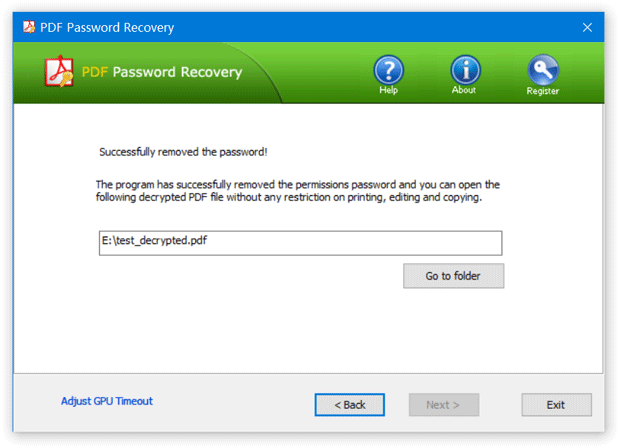
- Now you can open the decrypted PDF file without any restriction.






