How to Find SQL Server Product Key
Try to reinstall SQL Server 2008 but you find you've misplaced your product key? How can you locate the product key from your current SQL Server installation? No matter how careful you are, you can still lost your SQL Server product key, particularly if you accidentally lost the box that held the SQL Server installation CD or DVD when you purchased it. If by any chance you have lost your SQL Server product key, here is an easy way to recover it from your current SQL Server installation.
To recover SQL Server product key from SQL Server 2014/2012/2008/2005/2000 installation, you need to download and install the KeyFinder Plus program on your computer. Follow the steps below you can find out your SQL Server product key easily without the fear of losing your valuable license.
How to Find SQL Server Product Key:
- Launch the KeyFinder Plus program.
Click the Start Recovery button, it will bring up a drop-down menu that provides three recovery mode: From current system, From non-booting system and From remote computer.
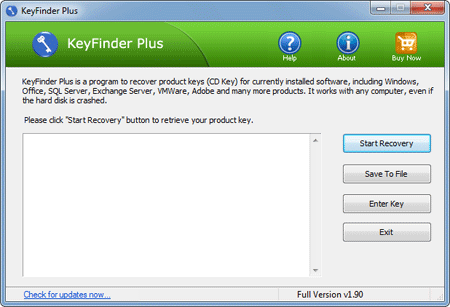
- Select the From current system mode from the drop-down menu. This program will automatically scan your local PC for SQL Server installation, quickly find and recover your lost SQL Server product key.
Once you find your lost SQL Server product key, make sure to save it in a safe place for future reference.






