How to Find Product Key for Installed Software
"As part of my recent migration to a new PC, I need to find the product keys for various software I'm planning to reinstall. I have rummaged through boxes but still can't find product keys for many software!"
When reinstalling or upgrading an operating system you have to search around for all the product keys for your software, a neat way to get it all in one place is with KeyFinder Plus tool. Instead of manually searching through CD cases, emails and manuals for those keys, KeyFinder Plus can quickly find product keys for installed software, then lets you save them for safekeeping.
KeyFinder Plus can locate product keys for Microsoft Windows, Office, SQL Server, VMWare, Adobe and many other software installed on your computer. It's incredibly handy and useful, not just for those migrating to new PCs, but for anyone who wants to keep a hardcopy of important product keys.
How to Find Product Key for Installed Software?
- Launch the KeyFinder Plus program.
Click the Start Recovery button, it will bring up a drop-down menu that provides three recovery mode: From current system, From non-booting system and From remote computer.
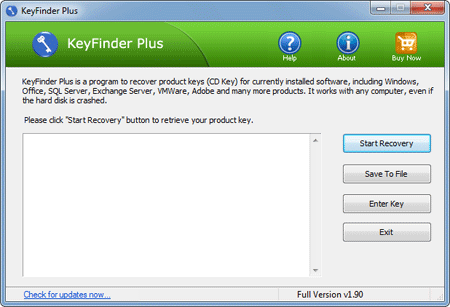
- Here we are going to demonstrate how to find product keys from your current Windows system, so we choose the From current system option.
- This program will automatically scan your local PC for product keys. Quickly find your Windows and Office product keys and also dig up the keys for many other software installed on your computer.
Additionally, KeyFinder Plus can also help you find product keys for software installed on your network computer or external hard drive. Overall the tool is easy to use and useful in case you lost your product key.






