Recover Internet Explorer Password
Internet Explorer stores the passwords which you have chosen to save, in encrypted form in Windows Registry. And as such, should you forget any and should you want to recover such forgotten or lost passwords, you can easily recover all types of Internet Explorer saved passwords by using IE Password Recovery program.
IE Password Recovery is a program to quickly and easily reveal stored passwords from Internet Explorer. It can recover passwords to password-protected web sites and FTP sites, as well as AutoComplete passwords from IE secret store. Internet Explorer versions 6, 7, 8, 9, 10 and 11 are supported.
1Download and Install IE Password Recovery
- Click here to download the setup package of IE Password Recovery and save it in a place that is easy to find, such as your PC desktop.
- When the download is complete, double-click the download file to run the installation wizard. Follow the on-screen instructions to complete the installation.
2Register the Program (Optional)
- Launch the IE Password Recovery program.
Click the Enter Key button, This will bring up the registration dialog.
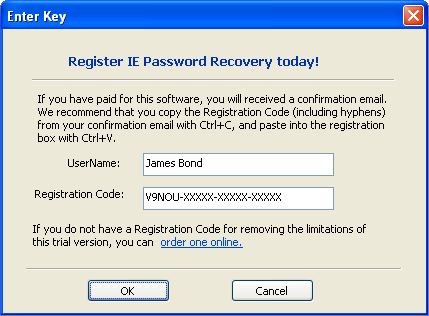
- Enter your User name and registration code into this dialog and click OK.
3Recover Internet Explorer Password
- Launch the IE Password Recovery program.
- Click the Start Recovery button, it will bring up a drop-down menu: Recover IE Password and Remove Content Advisor Password.
If you select the Recover IE Password option, the program will instantly recover all types of Internet Explorer saved passwords, including website URLs and logins. You can also select the Remove Content Advisor Password option to delete your forgotten Content Advisor password set in Internet Explorer.








