How to Recover Excel Password
Have you Lost or forgot MS Excel document password? And you want to retrieve your original Excel password? You are at right place. Excel Password Recovery can help you effectively recover lost or forgotten password for MS Office Excel 97-2007 files. Follow this guide to see how to unlock password-protected Excel file easily.
1Download and Install Excel Password Recovery
- Click here to download the setup package of Excel Password Recovery and save it in a place that is easy to find, such as your PC desktop.
- When the download is complete, double-click the download file to run the installation wizard. Follow the on-screen instructions to complete the installation.
2How to Recover Excel Password
Launch Excel Password Recovery program. Click the ... button to select your password-protected Excel spreadsheet file (*.xls, *.xlsx). Click Next.
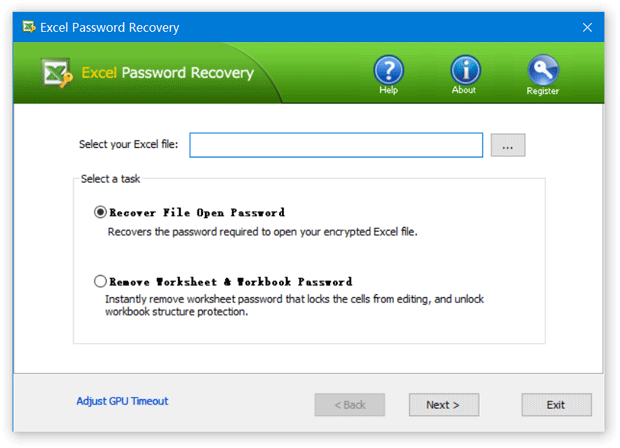
Select a attack method, then click the Next button to continue. It's recommended to try the Dictionary attack method before proceeding to the Brute-force attack method. If you can recall part of the password, the Mask attack is the best choice.
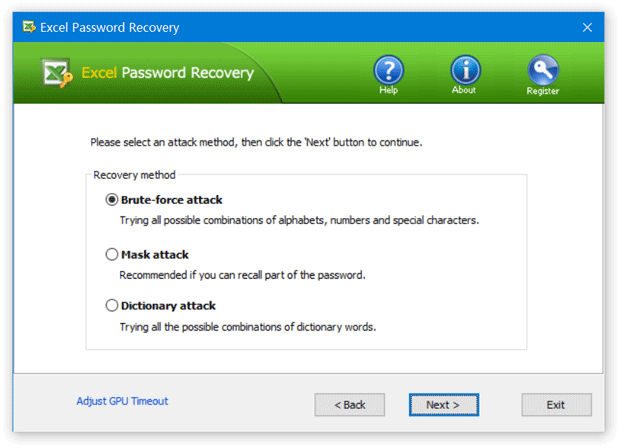
If you select Dictionary attack, you need to specify a good dictionary for successful recovery. Generally, Dictionary attack succeed because many people have a tendency to choose passwords which are short, single words in a dictionary, or easily-predicted variations on words. You can use either default dictionary or your own ones.
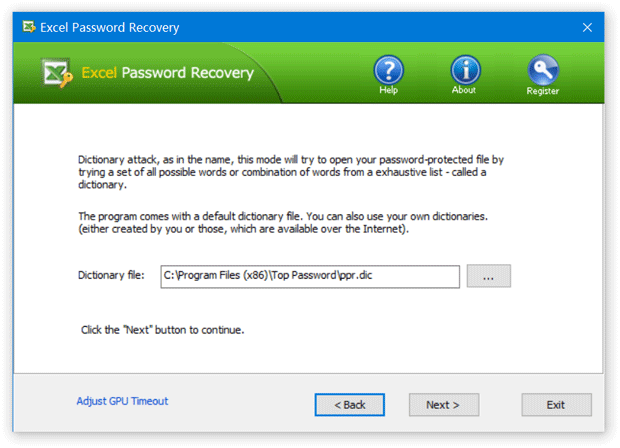
If you select Brute-force attack, set the minimum and maximum length of the password and what symbols to be searched. Begin with trying short passwords using the full character set, then you can increase the length of password simultaneously decreasing the character set to keep the required time acceptable.
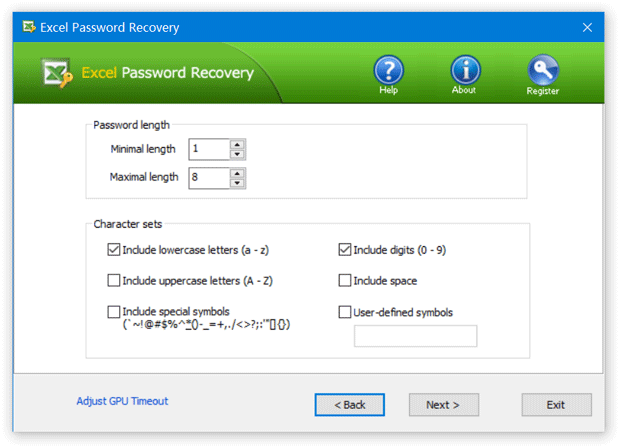
Often the Mask attack used if you already know some symbols or characters in the password. You can specify the mask to decrease the passwords combinations to be verified. For example, if your password contains 4 characters, starts with 'q' and ends with '2', then you can set the Password mask to "q??2".
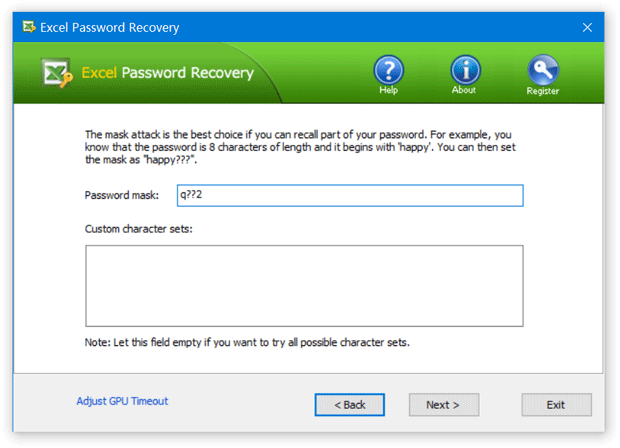
Click the Next button to start the recovery process. Once your password has been recovered, the program clearly notifies you of the results.
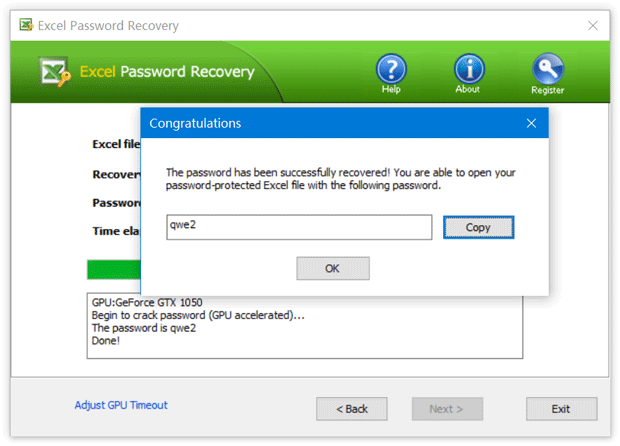
- Now you are able to open the password-protected Excel file with the recovered password. That's it!







