How to Create a PCUnlocker Bootable USB Drive from Mac OS X
How to make a PCUnlocker bootable USB drive on a Mac computer? There might be an instance where the only machine you have available is a Mac. In this tutorial we'll show you how to create a bootable USB flash drive with PCUnlocker from a Mac OS X. It's easier than you think, thanks to the freeware - UNetbootin USB installer.
Updated: For Mac users who are familiar with OS X's command-line interface, you can also create a PCUnlocker bootable USB on Mac using Terminal.
How to Create a PCUnlocker Bootable USB Drive from Mac
- Download the full version of PCUnlocker via the link included in your order confirmation email. The downloaded file is a self-extracting .zip archive.
- Right-click on the ZIP file that you've downloaded on your Mac, select Open With from the pop-up menu and then click Archive Utility.
Archive Utility will appear on your screen and show the progress of the extraction. Once extracted, the unzipped files will be stored in a folder that has the same name as the zip file.
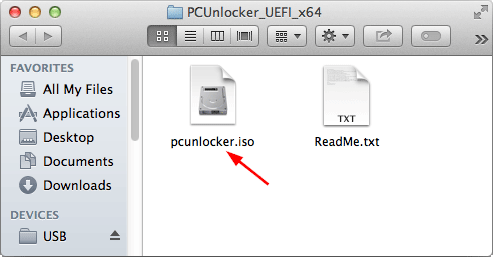
- Insert a USB flash drive (at least 1GB of disk space) into the USB port of your Mac computer. Make sure you have backed up all important files on your USB drive before continuing.
Next you have to download and install UNetbootin on your Mac. After installing, launch UNetbootin and allow the osascript to make changes.
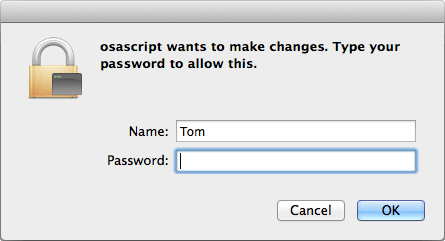
Select the Diskimage radio button and then click the '...’ button.
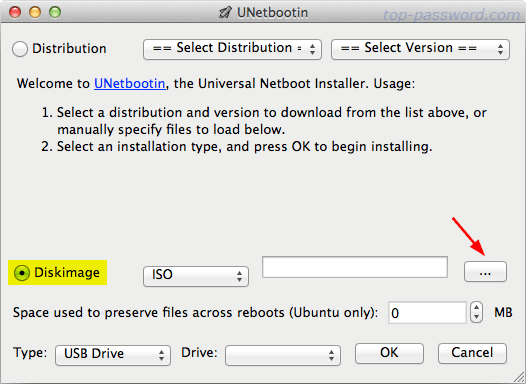
Browse to the PCUnlocker ISO file that you've extracted from ZIP archive, and then click Open.
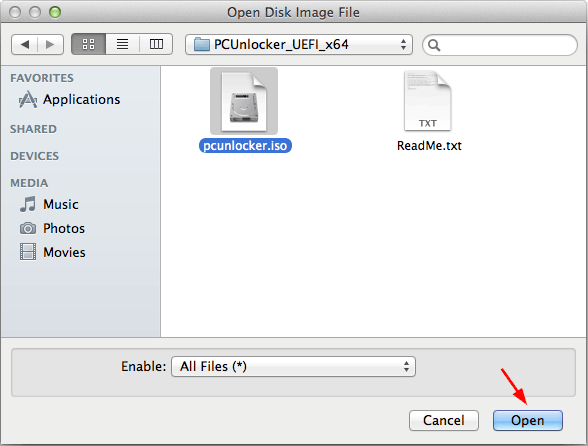
Verify that Type shows USB Drive and the Drive is set to your target USB drive, then click OK.
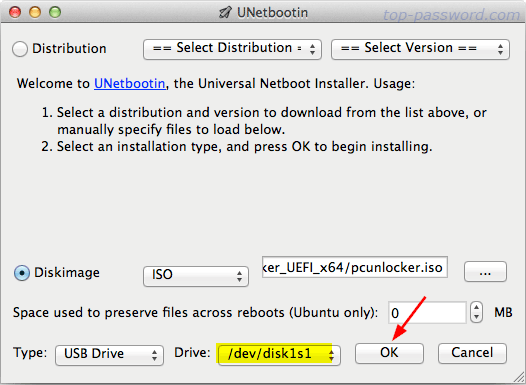
If your USB flash drive is not detected, try to format it using the built-in Disk Utility. Select your USB drive in the sidebar, go to the Erase tab and select MS-DOS (FAT) as the format, then click Erase.
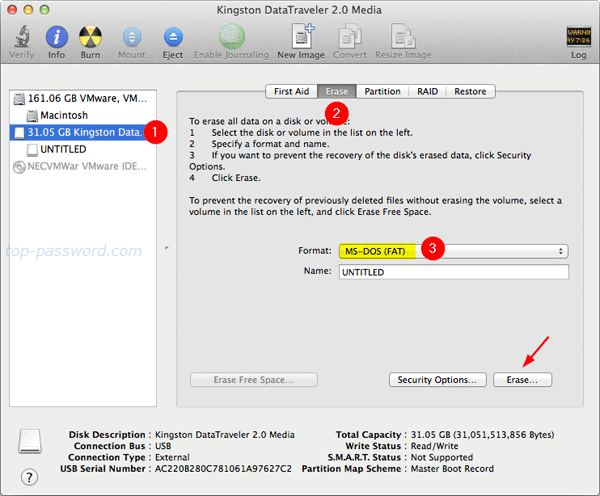
- Once the UNetbootin installer has completed, click Exit. You can then unplug the USB drive and take it to boot off your Windows PC to reset forgotten password.
What If I Don't Have a USB Drive?
Creating a PCUnlocker bootable CD on a Mac computer is much easier. Just right-click on the PCUnlocker ISO file you downloaded, and then select Burn to Disc from the popup-list.
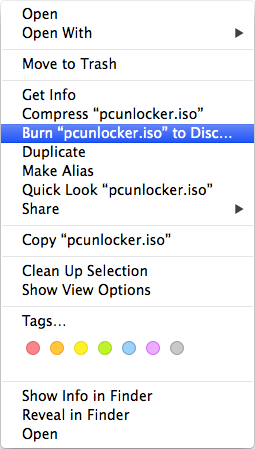
This will open up the Disk Utility app. Insert a blank CD into the drive, then click on the Burn button. The image files will start writing on the disc and soon you will have a PCUnlocker live CD.







