How to Make a Bootable PCUnlocker USB on Mac Using Terminal
How to create a bootable PCUnlocker USB after you're locked out of Windows? If you don't have access to a Windows machine, you can use the Terminal to make a bootable PCUnlocker USB on Mac OS X.
How to Make a Bootable PCUnlocker USB on Mac Using Terminal
- Download the PCUnlocker ISO image and save it to the Downloads folder. Once it's done downloading, leave it there and do not run it.
Insert your USB drive and open the Terminal. Once it's up and running, run the diskutil list command to list all available disks and volumes on your Mac. Try to identify the USB drive by its size since we need to format it in the next step.
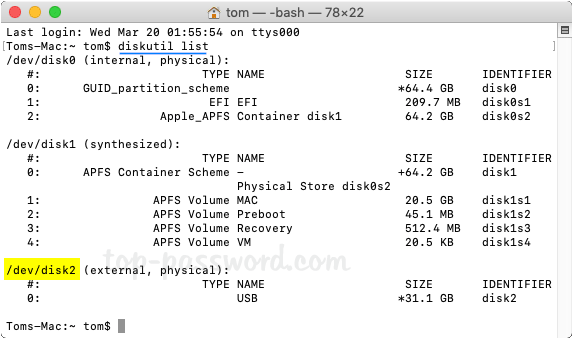
In the screenshot above, we can see that both disk0 and disk1 are about 64GB in size. We know our particular USB drive is 32 GB in size. This tells us that disk2 is the external USB drive we plugged in.
Next, run the following command to erase & format your USB drive and name it "USB", replacing # with the number of the USB disk you identified above. If you're using either PCUnlocker Standard or PCUnlocker Pro, be sure to change GPT to MBR.
diskutil eraseDisk MS-DOS "USB" GPT disk#
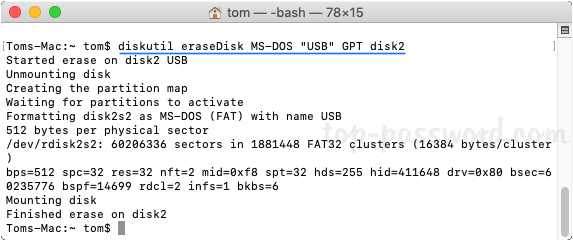
Enter the following command to mount your PCUnlocker ISO image. By default, it will be mounted as "/Volumes/PCUnlocker".
hdiutil mount ~/Downloads/pcunlocker.iso
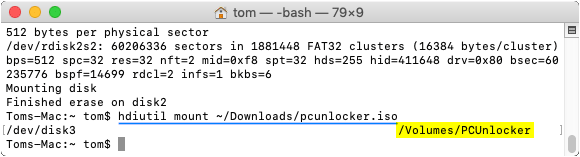
Now, we need to copy all files from "/Volumes/PCUnlocker" to your USB drive. Execute this command:
cp -rp /Volumes/PCUnlocker/* /Volumes/USB/
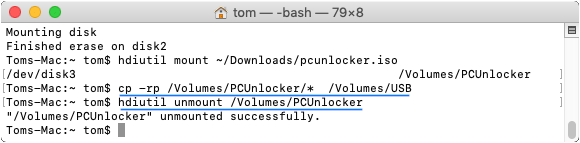
The above command does not show any progress, so be patient and wait a while for the command prompt to reappear in the terminal window once it is complete. Finally, type the following command to dismount the ISO image:
hdiutil unmount /Volumes/PCUnlocker
- Now, the bootable PCUnlocker USB drive is ready to be used. You can boot up any Windows-based PC from your USB to reset lost or forgotten Administrator password.







