It’s not always necessary, but occasionally you’ll have to update NVIDIA display driver to the latest version. For instance, NVIDIA display driver keeps crash or your game asks for graphics driver update. In this tutorial we’ll show you easy ways to update NVIDIA display driver in Windows 10.
Method 1: Update NVIDIA display driver through Device Manager
- Open Device Manager and expand the Display adapters category, you’ll see the manufacturer and model of your graphics card. Just right-click it and select Update driver.
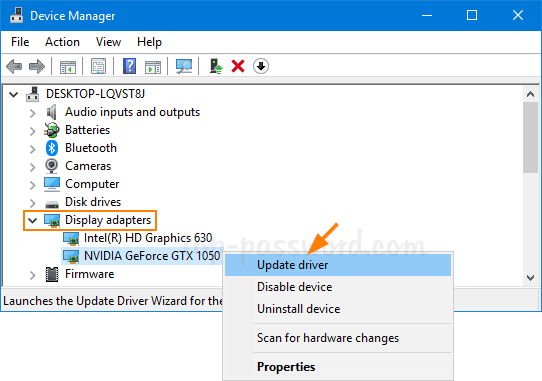
- Click on the “Search automatically for updated driver software” option.
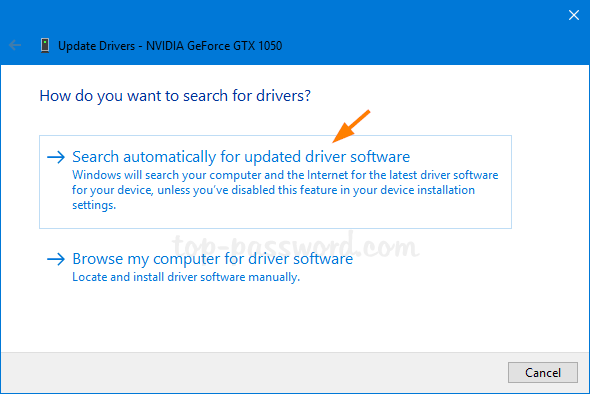
- It will search online for the latest driver from Windows Update and install it on your Windows 10 PC.
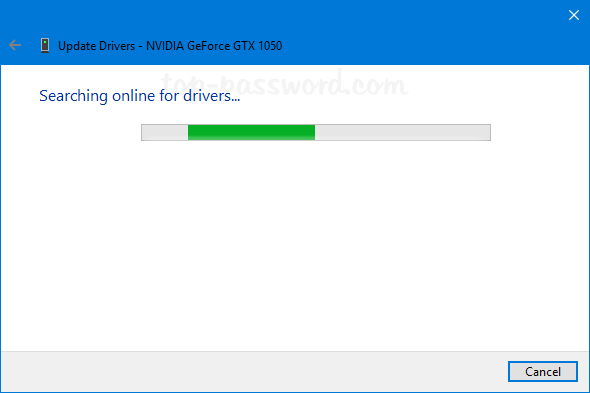
This method can help you get the best drivers for your NVIDIA graphics card. But there is still a good chance that a newer driver is available on the device’s manufacturer website.
Method 2: Update NVIDIA display driver manually
- Open the NVIDIA Driver Downloads page with your web browser. Select your specific product type/series and operating system, then click on Search.
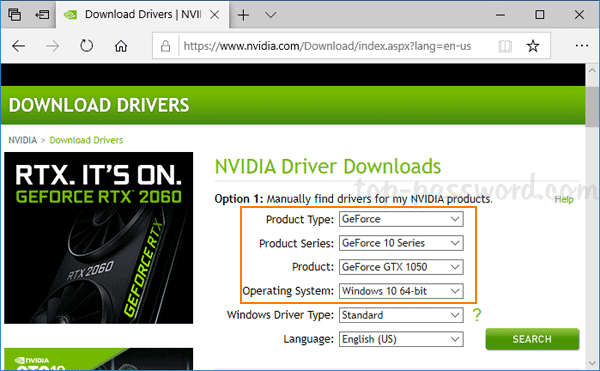
- Click on Download.
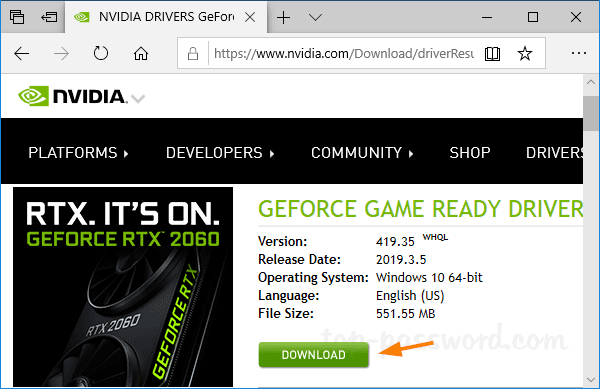
- After the download is complete, double-click on it to start NVIDIA Package Launcher. When it asks you for a location to save the NVIDIA driver files, just click OK to proceed.
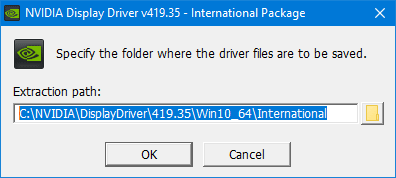
- Once the system check is passed, select the “NVIDIA Graphics Driver” option and click on “Agree and Continue“.
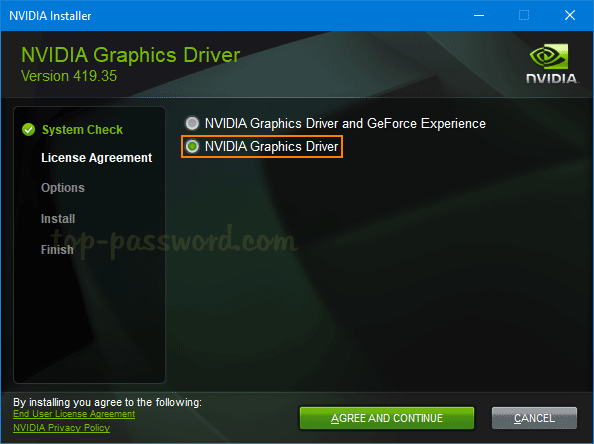
- Select “Express (Recommended)” and click on Next to begin installing the driver files.
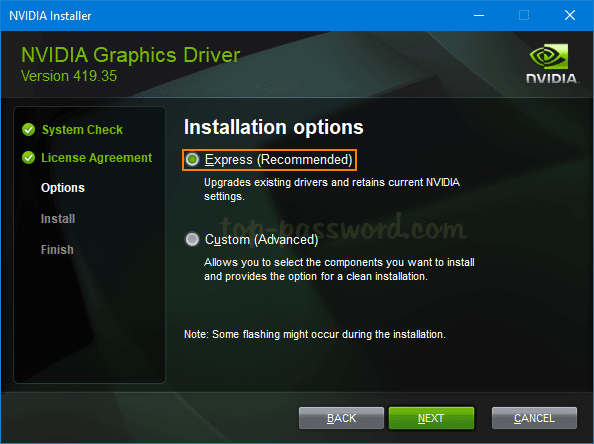
- When the installer has completed, you will see a window similar to the screenshot below.
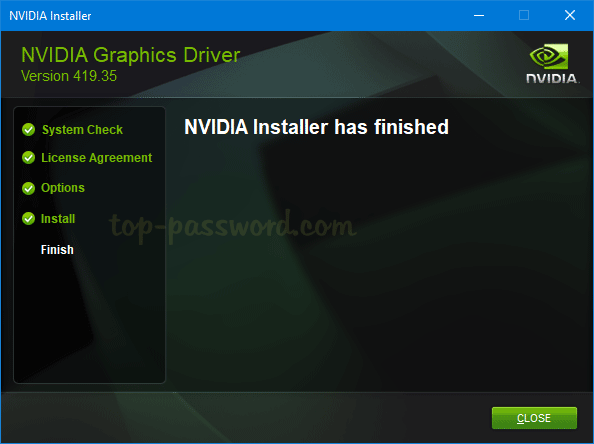
Now you’ve successfully updated your NVIDIA display driver to the latest version in Windows 10.