Is there a way to uninstall Cortana permanently? We’ve previously shared a method to uninstall Cortana from Windows 10 but it’s a bit tricky. Starting with Windows 10 version 2004 (also known as Windows 10 May 2020 Update), Cortana is no longer integrated with the Search feature and it becomes a standalone app. You can now uninstall, remove or reinstall Cortana with ease.
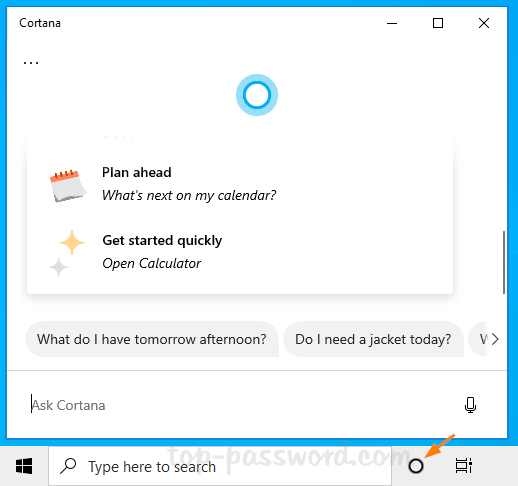
Part 1: Uninstall Cortana from Windows 10
Press the Windows logo key + X to open Quick Link menu and then select “Windows PowerShell (Admin).
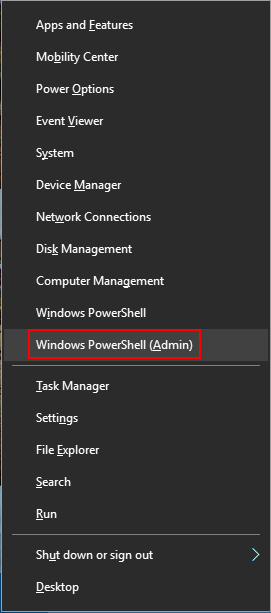
Copy and paste the following command into PowerShell and press Enter:
Get-AppxPackage -allusers Microsoft.549981C3F5F10 | Remove-AppxPackage
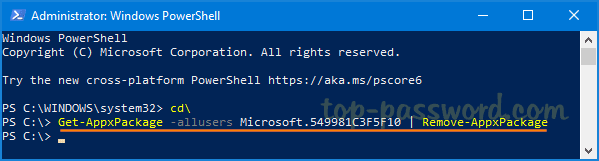
This will uninstall Cortana completely for all user accounts on your system, but the Cortana button is still sitting there, do nothing when clicked. To hide the Cortana button, simply right-click the taskbar and uncheck the “Show Cortana button” option.
Part 2: Reinstall Cortana from Windows Store
Open the Microsoft Store app. Click the Search button in the top-right corner and type “cortana“. Choose the Cortana app from the search results.
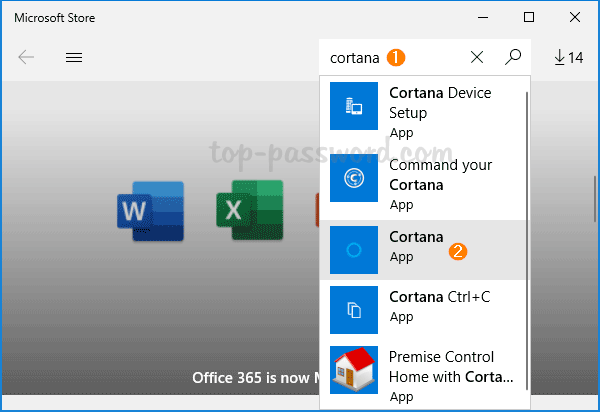
Click on the Get button and Cortana will install on your Windows 10 PC.
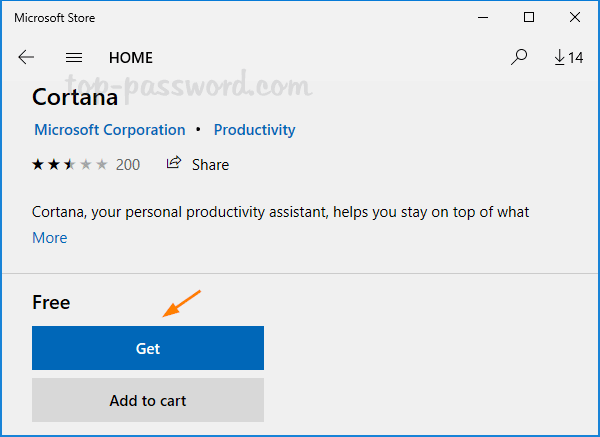
If the Cortana buttion is hidden from the taskbar, just right-click the taskbar and check the “Show Cortana button” option to make it visible.