If you use the Command Prompt frequently, you can pin the Command Prompt shortcut to the taskbar for easy access. The following guide will walk you through the steps to pin the Administrator Command Prompt to the taskbar in Windows 10.
How to Pin Command Prompt (Admin) to Windows 10 Taskbar?
- Click in the Cortana search box located in the taskbar, type cmd. Right-click on Command Prompt in the search result and then select “Pin to taksbar” from the menu.
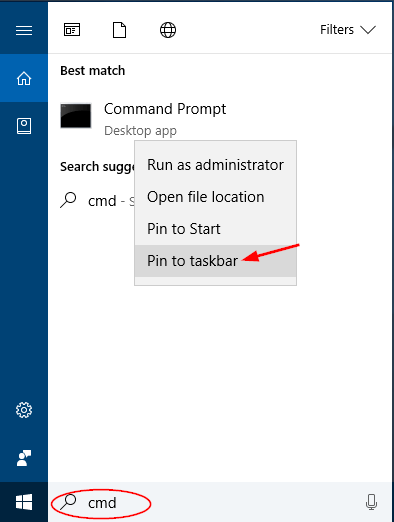
- Now you have pinned the Command Prompt to the taskbar but clicking it will open Command Prompt without admin rights. To make the Command Prompt to always run with admin rights, proceed to the next step.
- Right-click on the Command Prompt shortcut that you have pinned to the taskbar, you’ll see the Command Prompt option in the menu. Right-click on it and then choose Properties.
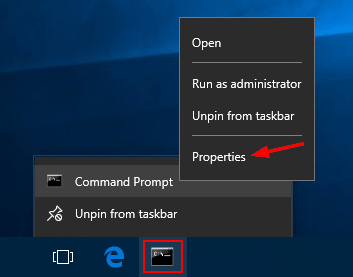
- The shortcut properties window will open. Click Advanced button under the Shortcut tab.
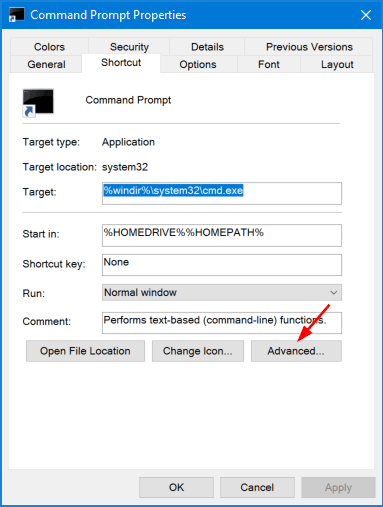
- Mark the Run as administrator option and click OK.
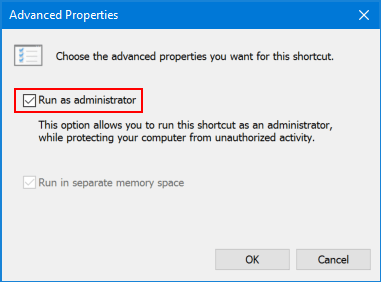
The Command Prompt shortcut on the taskbar will now open Command Prompt with admin rights whenever you click on it.