How to get back closing all tabs warning in Microsoft Edge? To avoid accidentally closing multiple tabs at once, Microsoft Edge will show a warning prompt “Do you want to close all tabs” when you try to close the browser.
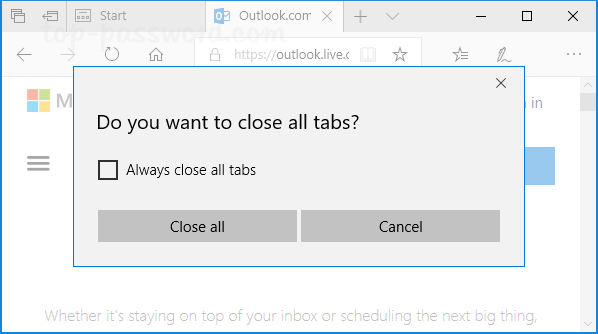
If you’ve checked the “Always close all tabs” option, Edge will no longer show you the prompt from the next time. This tutorial will walk you through the steps to restore the “close all tabs” warning in Microsoft Edge for your Windows 10 account.
How to Restore “Close All Tabs” Warning in Microsoft Edge
- Open the Registry Editor. Copy and paste the following path into the Registry Editor’s address bar to quickly jump to the “Main” key. Then double-click the DWORD AskToCloseAllTabs on the right pane.
HKEY_CURRENT_USER\Software\Classes\Local Settings\Software\Microsoft\Windows\CurrentVersion\AppContainer\Storage\microsoft.microsoftedge_8wekyb3d8bbwe\MicrosoftEdge\Main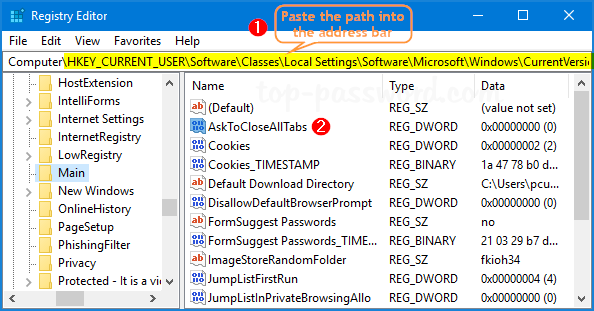
If the AskToCloseAllTabs value doesn’t exist, right-click on an empty spot and select New -> DWORD (32-bit) Value. Name it AskToCloseAllTabs.
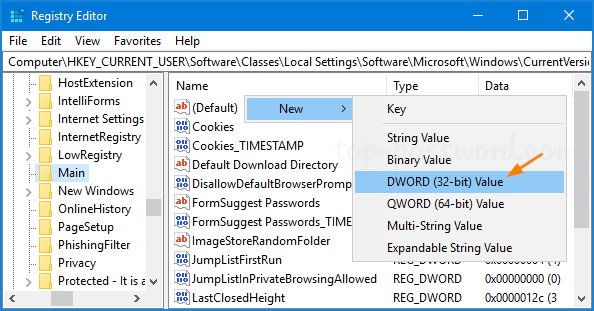
- Change its value data to 1 if you want to enable “Do you want to close all tabs” prompt in Microsoft Edge.
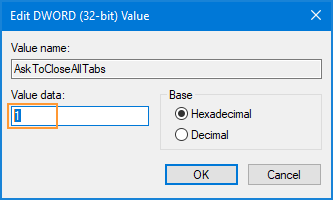
- Once you’ve completed the steps, re-launch Microsoft Edge. The next time you try to close Edge with multiple tabs, you will get “Do you want to close all tabs?” prompt for confirmation.