How do I change the color of the fonts in Windows 10? The text color in Windows is black by default and there is no GUI option available to change the text color for your current theme. In this tutorial we’ll show you how to change text color in Windows 10 using a registry tweak.
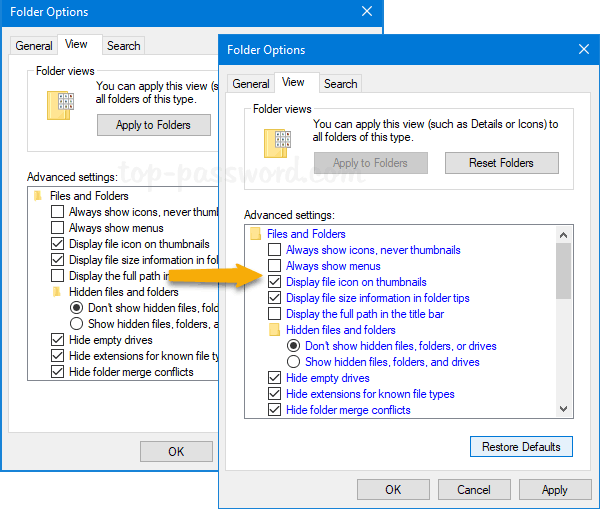
This method doesn’t change the text color of all windows. Before getting started, make sure you have turned off High Contrast in Windows 10.
How to Change Text Color in Windows 10 without Software
- Press the Windows key and R to bring up the Run box, type regedit and hit Enter to open Registry Editor.

- Navigate to the following key:
HKEY_CURRENT_USER\Control Panel\Colors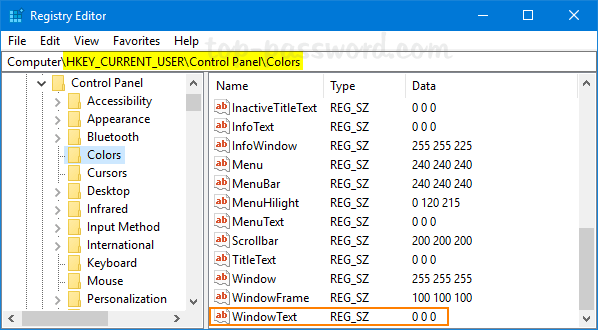
On the right pane, locate WindowText and double-click it to modify.
- Just enter the RGB (Red, Green, Blue) value for your desired color and click OK.
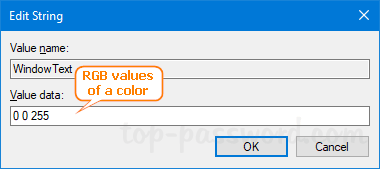
For example, white is 255 255 255, black is 0 0 0. You can use an online color picker to find the RGB value of any color.
- After setting new color, changes will take effect on the next login.
If you also need to change the title bar text color, just use the same method to change the RGB values for the following registry settings:
HKEY_CURRENT_USER\Control Panel\Colors\ActiveTitle
HKEY_CURRENT_USER\Control Panel\Colors\TitleText
HKEY_CURRENT_USER\Control Panel\Colors\InactiveTitle
HKEY_CURRENT_USER\Control Panel\Colors\InactiveTitleText
That’s it!