How to Create a Bootable PCUnlocker USB Drive on Ubuntu
Forgot the administrator password of a Windows PC and you have access to a Ubuntu / Linux computer only? You may be in a position to create a Windows password recovery Live USB on Ubuntu as you don't have another Windows PC around. This tutorial is going to show you an easy way to create a bootable PCUnlocker USB drive on Ubuntu. The method applies to any Linux distribution.
How to Create a Bootable PCUnlocker USB Drive on Ubuntu
- To start, use your Ubuntu computer to download the full version of PCUnlocker, which is a bootable Windows password bypass tool that comes in a Zip file.
After the download is complete, double-click the Zip file to open it in Archive Manager. Extract the CD image (pcunlocker.iso) to your desktop.
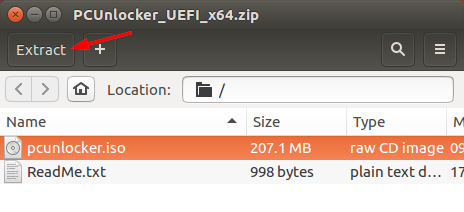
Here we'll use the freeware UNetbootin to create a bootable PCUnlocker USB drive. Open a terminal and run the following commands to download and install UNetbootin on Ubuntu:
sudo add-apt-repository ppa:gezakovacs/ppa sudo apt-get update sudo apt-get install unetbootin
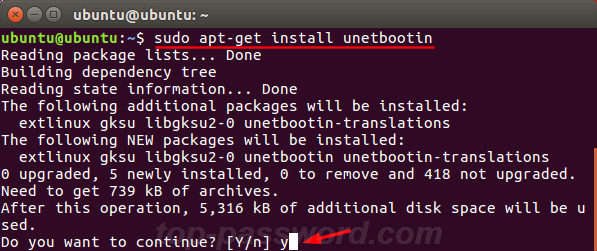
- Once done, insert a USB flash drive of at least 1GB capacity into your system.
- Open Unetbootin, select Diskimage and then browse for the PCUnlocker ISO file you've extracted.
Choose USB Drive as the installation type and select your USB device. Once you click OK, Unetbootin will install PCUnlocker on to your USB drive.
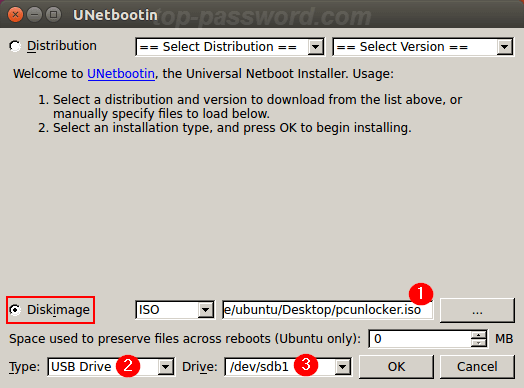
- After Unetbootin is done, get your locked PC to boot from that USB drive and it allows you to reset forgotten Windows password easily.







