How to Recover Excel Password
"I have an Excel sheet which I haven't open for almost 6 months and I have forgotten the password. Is there a way to unprotect it or recover the original password?"
It's very common for people to protect Microsoft Excel worksheet from unauthorized access with password. But, what if you forgot or misplace the password? If you can't remember or recover the password, the Excel data might become inaccessible. At this situation, the Excel Password Recovery program comes in handy. It enables you to crack and recover Excel password easily.
How to Recover Excel Password:
- Download and install the setup package of Excel Password Recovery software.
Launch Excel Password Recovery program. Click the ... button to select your password-protected Excel spreadsheet file (*.xls, *.xlsx).
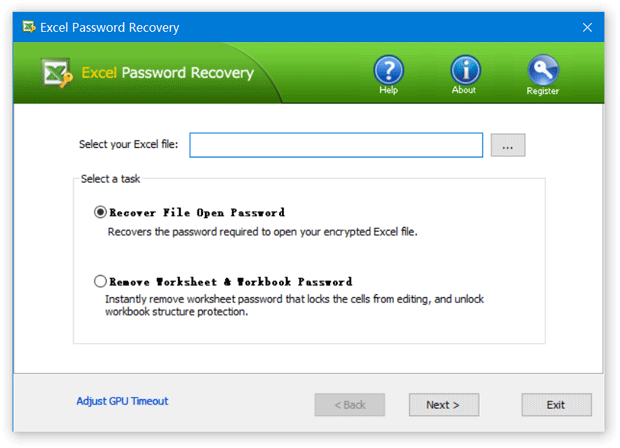
Select a attack method, then click the Next button to continue. It's recommended to try the Dictionary attack method before proceeding to the Brute-force attack method. If you can recall part of the password, the Mask attack is the best choice.
If you select Dictionary attack, you need to specify a good dictionary for successful recovery. Generally, Dictionary attack succeed because many people have a tendency to choose passwords which are short, single words in a dictionary, or easily-predicted variations on words. You can use either default dictionary or your own ones.
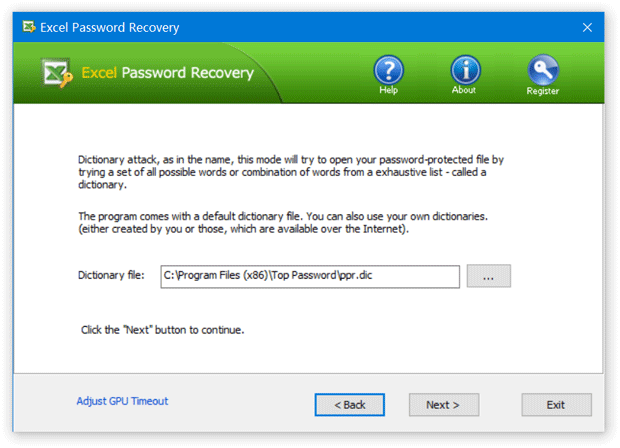
If you select Brute-force attack, set the minimum and maximum length of the password and what symbols to be searched. Begin with trying short passwords using the full character set, then you can increase the length of password simultaneously decreasing the character set to keep the required time acceptable.
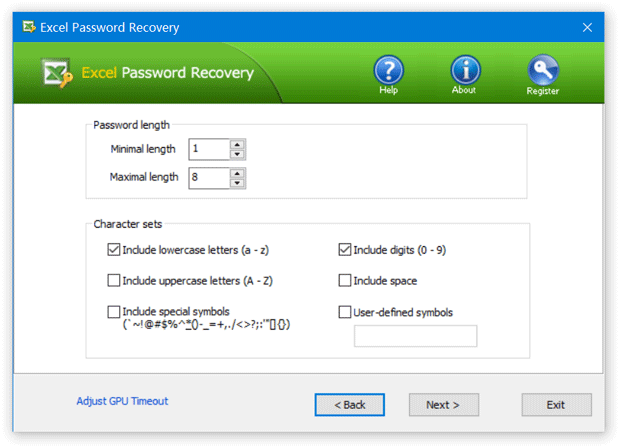
Often the Mask attack used if you already know some symbols or characters in the password. You can specify the mask to decrease the passwords combinations to be verified. For example, you know that the password contains 6 characters, starts with "qwer". So, the Password mask should be set to "qwer??".
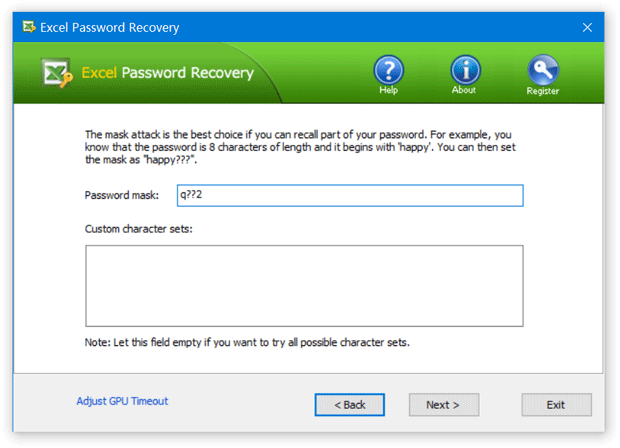
Click the Next button to start the recovery process. Once your password has been recovered, the program clearly notifies you of the results.
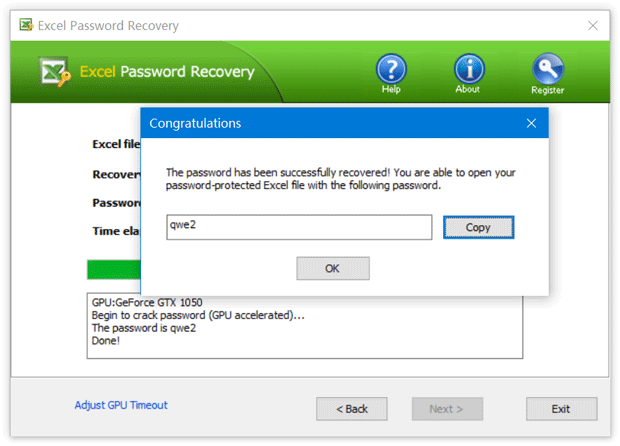
- Now you are able to open the password-protected Excel file with the recovered password.
Excel Password Recovery program can recover passwords of any length, also passwords containing special characters. Once you've recovered your Excel password, keep it at a safe place so you can find it easily whenever it is needed.







