Recover PowerPoint Password
Forgot your PowerPoint password and cannot access your PowerPoint file? How can you unlock password-protected PowerPoint 2007 Presentation? PowerPoint Password Recovery can help you effectively recover lost or forgotten password for Microsoft PowerPoint 97-2016 files. Follow these tutorial to get to know how to recover PowerPoint password in just a few steps.
1Download and Install PowerPoint Password Recovery
- Click here to download the setup package of PowerPoint Password Recovery and save it in a place that is easy to find, such as your PC desktop.
- When the download is complete, double-click the download file to run the installation wizard. Follow the on-screen instructions to complete the installation.
2How to Recover PowerPoint Password
Launch PowerPoint Password Recovery program. Click the ... button to select your password-protected PowerPoint file (*.ppt, *.pptx).
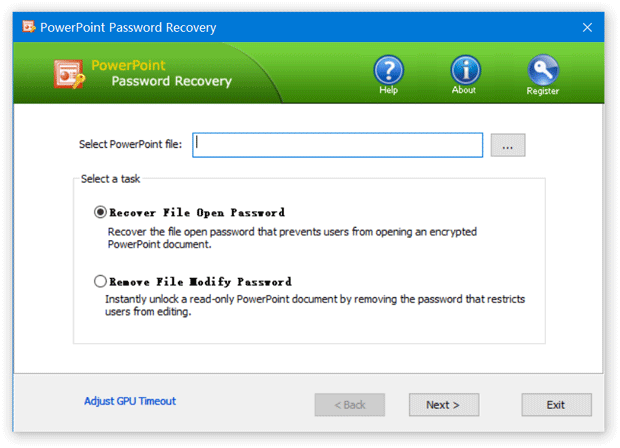
Select a attack method, then click the Next button to continue. It's recommended to try the Dictionary attack method before proceeding to the Brute-force attack method. If you can recall part of the password, the Mask attack is the best choice.
If you select Dictionary attack, you need to specify a good dictionary for successful recovery. Generally, Dictionary attack succeed because many people have a tendency to choose passwords which are short, single words in a dictionary, or easily-predicted variations on words. You can use either default dictionary or your own ones.
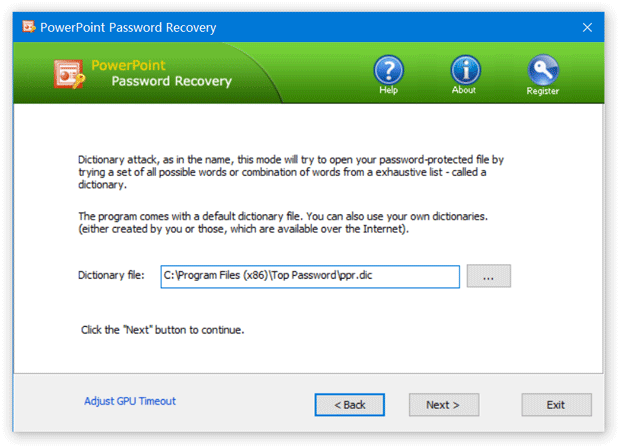
If you select Brute-force attack, set the minimum and maximum length of the password and what symbols to be searched. Begin with trying short passwords using the full character set, then you can increase the length of password simultaneously decreasing the character set to keep the required time acceptable.
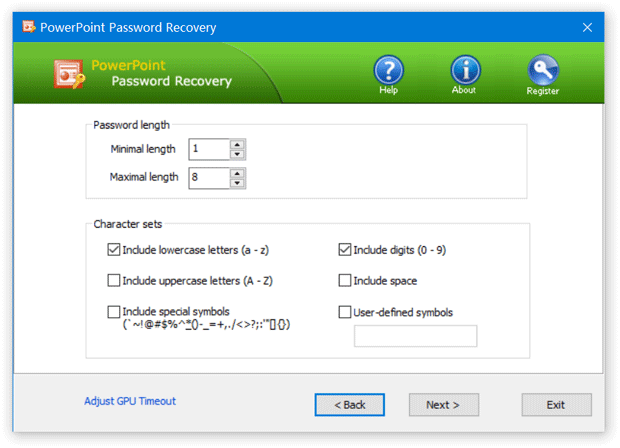
Often the Mask attack used if you already know some symbols or characters in the password. You can specify the mask to decrease the passwords combinations to be verified. For example, you know that the password contains 4 characters, starts with 'q' and ends with '2'. So, the Password mask should be set to "q??2".
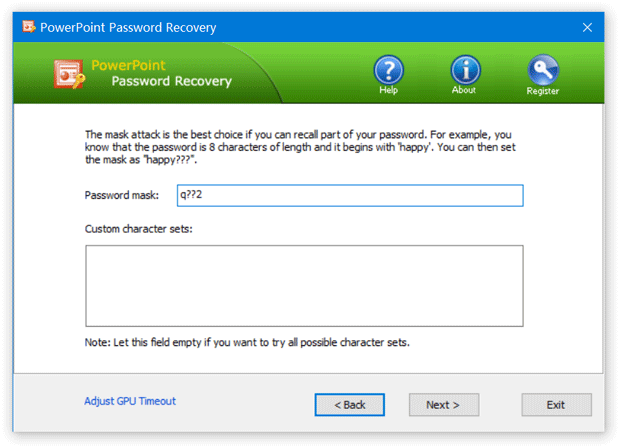
Click the Next button to start the recovery process. Once your password has been recovered, the program clearly notifies you of the results.
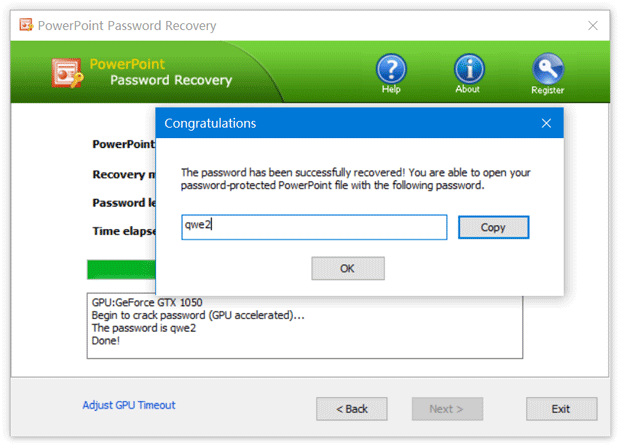
- Now you are able to open the password-protected PowerPoint file with the recovered password. That's it!







