If you’ve installed Windows 10 Technical Preview, you should have noticed that there is a new Search button added to the taskbar, placed right after the Start menu button.
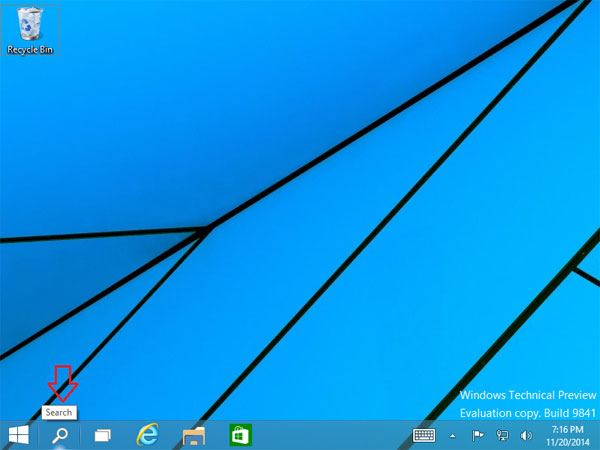
The Search button takes up valuable space on the taskbar, and it’s mostly useful for touchscreen devices. Here is a registry hack to get rid of the Search button from the taskbar.
How to Hide / Remove the Search Button from the Taskbar?
- Press the Windows key + R to bring up the Run box. Type regedit and press Enter to open the Registry Editor.
- Browse to the following registry key:
HKEY_CURRENT_USER\Software\Microsoft\Windows\CurrentVersionIn left-side pane, right-click on CurrentVersion and select “New -> Key” and give it name Search.
- Now right-click on the right-side pane, and then create a new 32-bit DWORD and name it SearchboxTaskbarMode, and set the value to 0.
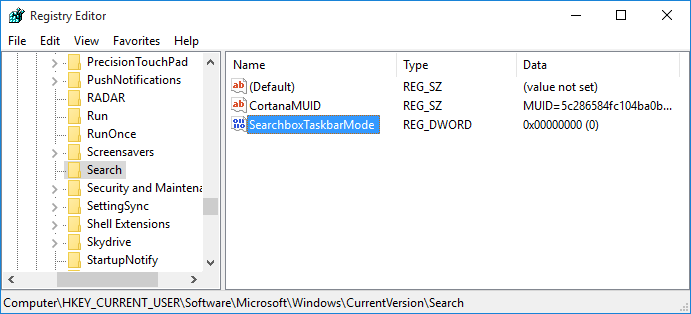
- Once this is done, restart Windows 10 and the Search button should be gone. To bring the button back, delete the value that you just added.