Just bought a new laptop running Windows 8 and where can I find my product key? When unpacking your new Windows 8 computer, you’ll notice something that is missing. It is the Windows 8 product key sticker. Luckily, there is an easy way to retrieve Windows 8 product key from your new computer.
Microsoft has moved to a new activation method in Windows 8 which means you won’t find the typical COA sticker (Certificate of Authenticity) on the back or bottom of your machine. Instead, the product key itself is embedded and encrypted in the BIOS. So even if you boot into the BIOS, you won’t find the key as an entry that you can simply write down. So what to do if you need to grab the product key from your Windows 8 computer? Using Product Key Finder program you can retrieve the product key easily from your new Windows 8 computer.
How to Retrieve Product Key from Your New Windows 8 Computer?
- Download and install Product Key Finder on your new Windows 8 computer.
- Installation is pretty simple. Just follow the on-screen instructions to complete the setup and run the program.
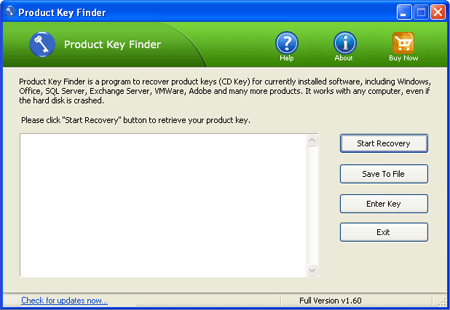
- Click on “Start Recovery” button, it will bring up a list of recovery options: From current system, From non-booting system and From remote computer.
- Select the “From current system” option, the program will instantly find and retrieve your Windows 8 product key, and serial keys for other commercial software installed on your Windows 8 computer.