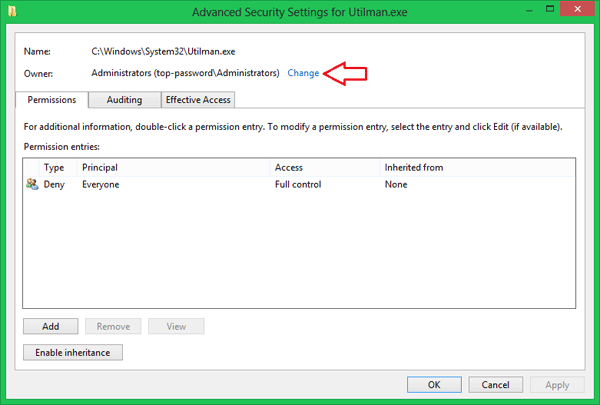If you have been using Windows 8, you may have noticed the small Ease of Access button on the bottom left corner of Windows logon screen. This button allows you quickly access Ease of Access features such as narrator, magnifier, high contrast, on-screen keyboard right from the logon screen. In this tutorial we’ll show you how to disable the Ease of Access button in Windows 8 logon screen.
How to Disable Ease of Access Button in Windows 8 Logon Screen?
Press Windows + X key combination to bring up the Power User menu, and then click/tap on Command Prompt (Admin) option. It will open up the Command Prompt immediately.
Enter the following command and press Enter. This will modify the ACL on the utilman.exe file so everyone doesn’t have permission to execute this program.
cacls %windir%\system32\utilman.exe /C /D Everyone
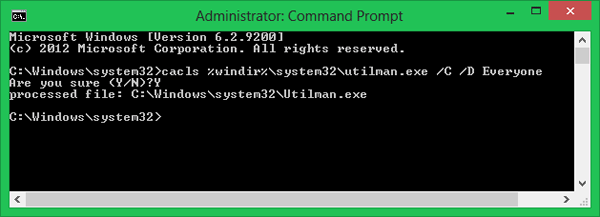
You will be prompted with a Y/N just type Y and hit Enter and close the Command Prompt. If you receive the “Access Denied” error, you need to change the owner of Utilman.exe from Trustedinstaller to Administrators before running the command above.
Tips: If you don’t know how to change the owner, please refer to this article: How to Take Ownership & Grant Full Control Permissions to Files & Folder in Windows 8/7/Vista.
After disabling the Ease of Access button, log off your user account. Now you’ll get nothing anytime you click on the Ease of Access button from Windows 8 logon screen.