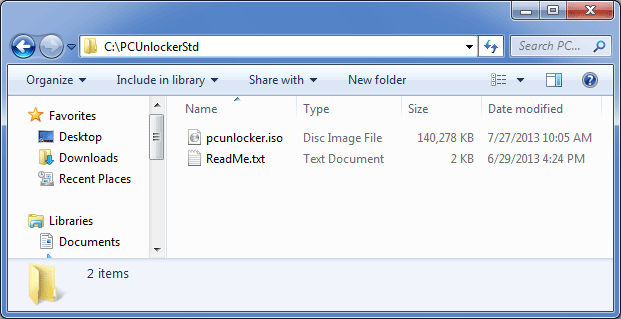Compressed files take up less storage space and can be transferred to other computers more quickly than uncompressed files. In this article we’ll show you how to decompress a .zip or .rar file with 7-Zip program.
How to Decompress A ZIP/RAR File with 7-Zip?
Here we’ll use the PCUnlocker program for demonstration purpose. PCUnlocker is the most popular Windows password recovery software, which comes as a bootable ISO image file and it is distributed as a .zip format. Now we’re going to decompress the PCUnlockerStd.zip file, which is the download file of PCUnlocker Standard.
Step #1: Go to the website http://www.7-zip.org/ and click on the Download link. Wait for the screen to load and click on Save File. Once downloaded, double-click on the file and follow the instructions to install it.
Step #2:Now simply right-click the PCUnlockerStd.zip file. Go to 7-Zip and select Extract files from the context menu.
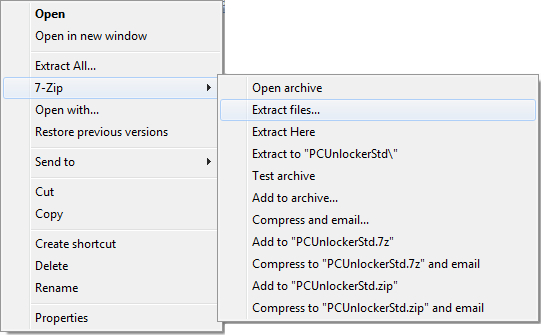
Step #3:In the Extract dialog box, you can specify where you would like to extract the given files to. Click OK.
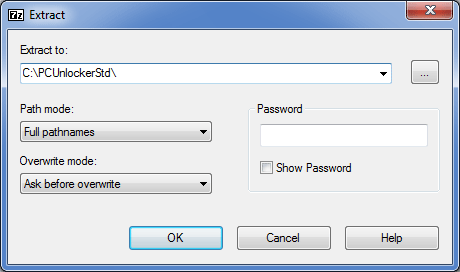
Step #4:The files will be extracted into a new folder that contains all the content.