Most software on Mac OS X is distributed as a DMG image format. The Mac users can open .dmg files on Mac OS X without using third-party software. But if you are a Windows user, you will be in trouble, since Windows can not recognize dmg format by default. In this article we’ll show you how to convert DMG files to ISO format in Windows using the freeware dmg2img.
How to Convert DMG Image to ISO format in Windows?
- First head over to this website and grab yourself a copy of dmg2img by clicking on the win32 binary link. Extract the contents of the downloaded dmg2img-1.6.5-win32.zip file to a new folder.
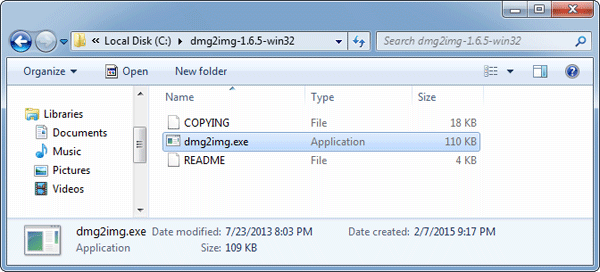
- Open a Command Prompt and then use the cd command to navigate to the folder where you extracted the dmg2img file.
- Now use the following command syntax to convert your DMG file:
dmg2img.exe {source file.dmg} {destination file.iso}In my example I want to convert a Mac installer image called Apple.Mac.OSX.v10.7.Lion.dmg, and save the converted ISO as mac.iso, so my command would be:
dmg2img.exe c:\Apple.Mac.OSX.v10.7.Lion.dmg c:\mac.iso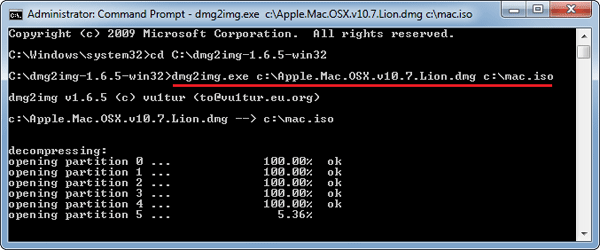
- After a few minutes of processing, your DMG will be converted to ISO format. You can then burn the ISO image to your disc or mount it to CD drive for your own purpose in Windows.