I’ve created a bootable USB flash drive with Windows 7 on it, however my laptop (Gateway M520) doesn’t have an option to boot from USB. I’ve also checked and there is no BIOS upgrade available from Gateway. Is there anyway to boot from a CD-ROM that will allow the computer to read from the USB drive?
You may have created a bootable USB flash drive with you to solve computer problems, or prepared a USB drive as a Windows installation disk, but what if a PC’s BIOS doesn’t support USB boot?
I have written about making a USB installation disk for Windows 7, but it is of no use if the motherboard or BIOS does not support USB booting, if you are stuck in a situation where BIOS does not support booting from USB or CD-ROM, free boot-manager PLoP would be the best solution for the problem.
How to Boot from USB Drive without BIOS Support?
These instructions will allow you to boot from a USB drive when your BIOS does not support USB booting.
- Download Plop Boot Manager from plop’s website.
- Once the download is finished, extract the downloaded file. You see the image file: plpbt.iso.
- Burn that image to a blank CD or DVD using whatever burning software you prefer, such as BurnCDCC.
- Connect your USB drive to the computer and insert the plop boot manager disc.
- In order for the boot manager disc to load, you need to enter into BIOS and set CD/DVD as the first boot device.
- Restart the computer. The boot manager will load and allow you to select your USB drive from the list.
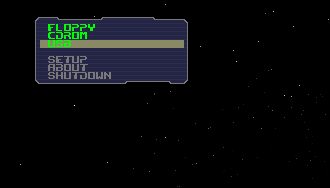
- Your computer will then start to boot from your USB flash drive.
If your computer doesn’t come with a CD/DVD drive, you can put the boot manager ISO image on a floppy disk instead.