Can’t open your chm files in Windows 8 64-bit operating system? CHM is a popular format for e-books and help documents and it’s natively supported on Windows. But when you double-click a .chm file in Windows 8, you may be prompted with selecting a program to open it and Windows 8 can’t automatically locate a program associated with .chm files. In this article we’ll show you a quick trick to fix this problem easily.
Can’t Open CHM Files in Windows 8 64-bit System? How to Fix It?
- Press the WINDOWS and R keys together to bring up the Power User menu, and then click on Command Prompt (Admin). This will open an elevated command prompt.
- Run the following commands:
regsvr32 hhctrl.ocx
regsvr32 itss.dll
regsvr32 itircl.dll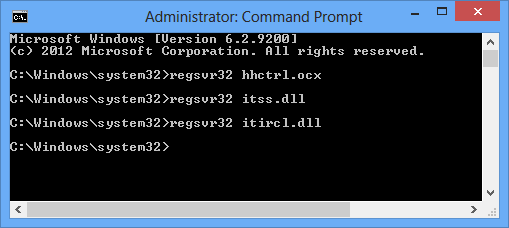
- You’ll get a success dialog after each one. That’s all there is to it! No reboot required and everything was magically working as it should.